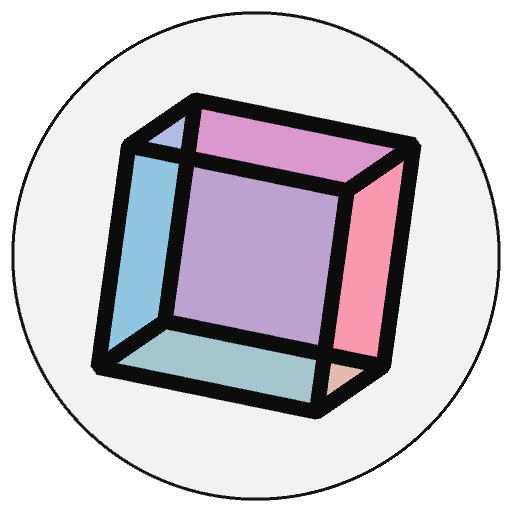py5_tools.live_coding.activate()#
Start Live Coding from a Jupyter Notebook.
Examples#
import py5_tools
py5_tools.live_coding.activate(
activate_keyboard_shortcuts=True,
archive_dir="screenshots",
)
Description#
Start Live Coding from a Jupyter Notebook. This function should only be called from Jupyter. This will start a Sketch using the code in the executed notebook cells. As more notebook cells are executed, this will keep the Sketch updated with the most recently executed code.
The always_on_top parameter will keep the Sketch window on top, above your browser window. This will let you write code in the notebook without interfering with the Sketch window.
The always_rerun_setup will rerun the Sketch’s current setup() function each time a notebook cell is updated, even if the setup() function did not change. Be aware this update feature will be triggered even if the executed code has nothing to do with py5.
The activate_keyboard_shortcuts will activate convenient keyboard shortcuts for quickly creating screenshots and code archives. These will be saved to an archive subdirectory, unless the archive_dir parameter sets the save directory to another location.
Look at the online “Live Coding” documentation to learn more.
Signatures#
activate(
*,
always_rerun_setup: bool = True, # always rerun setup() function when updating code
always_on_top: bool = True, # keep Sketch window on top of other windows
activate_keyboard_shortcuts: bool = False, # activate keyboard shortcuts for creating screenshots and code archives
archive_dir: str = "archive" # directory to save screenshots
) -> None
Updated on October 23, 2024 04:46:34am UTC