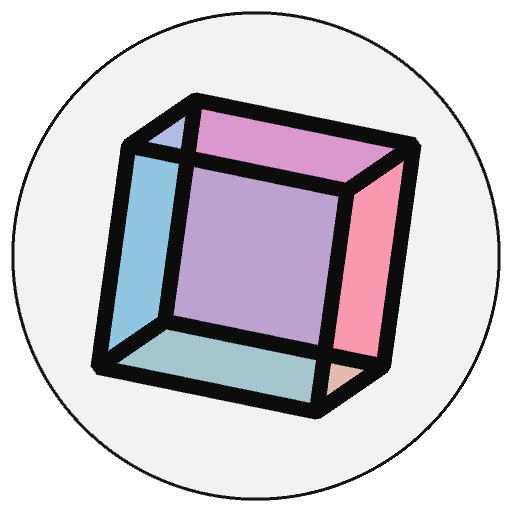py5_tools.live_coding.snapshot()#
Create a screenshot of the current Sketch window and a backup copy of the current code.
Examples#
import py5_tools
py5_tools.live_coding.snapshot("version_%H%M%S")
Description#
Create a screenshot of the current Sketch window and a backup copy of the current code. This function combines the functionality of py5_tools.live_coding.screenshot() and py5_tools.live_coding.copy_code(). Everything will be saved to the archive directory. By default, this is an archive subdirectory under the Sketch code’s current working directory.
See the documentation for py5_tools.live_coding.screenshot() and py5_tools.live_coding.copy_code() for more information about each feature.
If the snapshot_name parameter contains date format codes, the string will be formatted with the current timestamp. If snapshot_name is omitted, it will default to your filename stem followed by "_%Y%m%d_%H%M%S". If you are using this function through a Jupyter Notebook, there is no usable filename so it will default to "snapshot_%Y%m%d_%H%M%S". Although if you are using this function through a Jupyter Notebook, it will decline to create a backup copy of the code so you are better off using py5_tools.live_coding.screenshot() instead.
A suggested use case for this is to put the function calls in your code but leave them commented out. When you have working code that you want to create a backup and a screenshot for but don’t want to pause your workflow to do both manually, simply uncomment the code and save the file. A backup and a screenshot will then be created for you in the archive subdirectory.
This function will do nothing when not running through py5’s Live Coding feature.
Look at the online “Live Coding” documentation to learn more.
Signatures#
snapshot(
snapshot_name: str = None, # name of file for screenshot and code archive
) -> None
Updated on October 23, 2024 04:46:34am UTC